I’ve never run across the .EMZ file type until this morning and I was like what the heck is that?
Then my next question was how do I open it?
I looked it up and it’s a Windows Compressed Enhanced Metafile and can also be called .EMF.
Supposedly it can be opened with Microsoft Office 2012 and Microsoft Visio 2012 among others but I have Office 2007 as it works just fine for me.
There is no actual Microsoft program that I have to will open it with Double Click, I tried to Microsoft Office Word and it didn’t work with the Double Click method, but there is a way to do it with Word and Power Point.
It’s simple really, just open MS Word, right-click ‘Copy’ the .EMZ file and Paste it into Word and it works, it opens just fine and the picture will appear in your Word document.
You can do the exact same thing with Power Point 2007 as well, same process copy and paste and the picture will appear.
Once it’s in the Word document you still can’t do much with it as you can’t save it into JPEG or any other common format from there, at least I couldn’t figure out a way to do it.
What I did before I finally figure it out was to use MWSnap, which is an awesome screen capture utility and it’s also free. I’ve been using MWSnap for years and love it, I highly recommend it for taking full screen shots or even just partial screen grabs. It’s a very useful program with many uses.
In Power Point though you can save the .EMZ picture to another format! Once the picture is copied and pasted into Power Point just like was done in Word, you just right click on the picture and select ‘Save as Picture’.
After you click that you’ll be prompted where to save the new picture to, you can rename and you can select the file type you want to save the picture as which includes GIF, JPEG, PNG, TIFF and others!
And then here’s my picture as a JPEG file to be inserted and opened much easier.
Yes it seems like a lot of steps to just save the file.
I don’t get why this odd format was even used, it’s weird, what’s wrong with just a JPG or PNG file? Whatever, there you have it though a couple ways to open a .EMZ or .EMF file. I hope it helped!
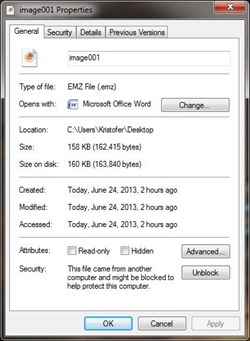
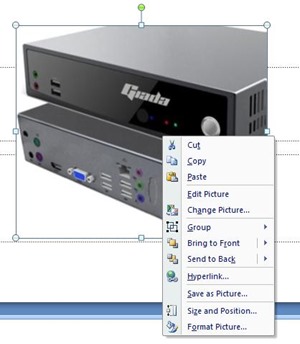
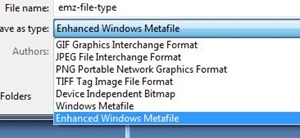

3 comments for “How To Open .EMZ File Type”